This is something that I’ve been putting aside for a while now, but I managed to find the time and write a review about the StudioPress Genesis Theme Framework (aff) for WordPress from Studiopress.
At the beginning, it was intended to be just a tutorial on how to install and upgrade the Genesis Theme, but then I decided to highlight some of it main features, too.
Ultimately, I ended up writing the main reasons why you should choose the Genesis Theme, highlighted some of its main features and added a small tutorial about installing and upgrading the theme.
Now, here is what this article covers:
- Overview
- Features Highlights
- How to Install Genesis Framework
- How to Upgrade Genesis Framework
- Theme Settings
- SEO Settings
- Import/Export
This is not only a review of the Genesis Framework (aff), but also a tutorial that will help you get started with it.
Overview
To start off, let me tell you a little bit more about what is needed for a paid WordPress Theme/Framework to be remarkable, useful and a good investment.
For a WordPress Framework to stand out, it needs to comply with the following:
- Have a clean code to help search engines index your blog more easily
- Possess a smart design architecture to make the customization part easier for you
- Offer at least some basic options for SEO
- Have an outstanding support team
These are just a just some of the main features for which you should look when choosing a paid WordPress Theme/Framework.
Below, I will try to highlight some of the main features of the Genesis theme, present you with the benefits of choosing it and let you decide whether to go for it or not.
Features Highlights
The Genesis Framework for WordPress is packed with some great features that will help you manage more easily the core and the design of your website front end (the interface that your visitors see).
If you will head over to the features page of the StudioPress website, you will see a list with the main benefits that Genesis offers you and why the Genesis theme can actually be the foundation of your WordPress design.
But to save you some time, here is what I like most about Genesis:
SEO out of the box – It has advanced SEO settings out of the box. This means that you do not need to install other plugins in order to optimize for search engines.
The only plugin that I recommend and believe will really help you improve your search engines rankings with Genesis is Scribe SEO.
Ready to use design with child themes – Once you get Genesis with a child theme, your can immediately start blogging without any further customizations. However, if you are looking to add some bits and pieces to the design, that can be done very easily.
Custom widgets – Genesis doesn’t offer widgets only for your sidebar, but allows you to add widgets on multiple areas of your website, such as the header, footer, featured posts, featured pages and much more.
Instant updates – If you think that updates are a pain, your are wrong. Unlike other WordPress Frameworks, Genesis offers you updates with a push of a button. And child themes will ensure that your design stays the same after the update without any other backups.
Enhanced security – Security expert and core WordPress developer, Mark Jaquith, ensures that Genesis provides great security and keeps you hacker-free.
How to Install Genesis Theme Framework
The Genesis Framework can be easily installed just as any other WordPress theme on a self hosted WordPress blog. If you haven’t installed a theme yet, you can check my tutorial on how to install a WordPress theme.
First you will have to download the installation package from the StudioPress website. You will receive instructions on where to download it immediately after you make the purchase.
Then, just go with the automatic WordPress theme installation, choose the upload option and install the package.
How to Upgrade Genesis Framework
If you already have the Genesis Framework installed, I strongly recommend you to keep it up to date. When new updates are available, you will see a notification at the top of your WordPress admin panel.
To update it, just click the “update now” link and you will be all set. But be aware that this operation will override the version of the Genesis theme that you already have installed.
This is the reason why you should use a child theme to make all the theme customizations.
Theme Settings
Now that the Genesis Theme Framework is installed and up to date, let’s dig into the settings you have available. Just as I said before, Genesis is packed with great features and I will try to cover the most of them.
I will also give you as many details as possible about each of them.
Information
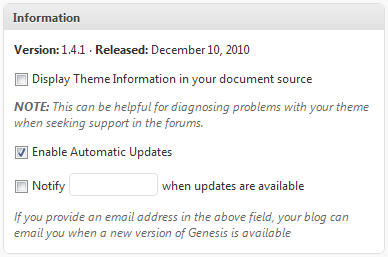
This section allows you to enable the ability to display theme information in the document source. If you do, this will help diagnose any issues that may occur with your theme.
It will also allow you to enable automatic updates and provide an email address to receive notifications when a new version of the Genesis Theme is available.
General Settings
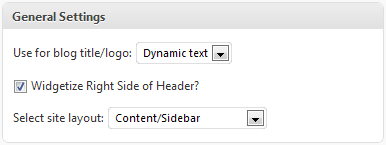
The [General Settings] section lets you select whether to display a dynamic text in your header or an image logo. If you’ve got a fancy logo or header designed, you can use the image logo. Otherwise, stick with the dynamic text.
It also lets you widgetize the right side of header where you can add any available widgets and choose the layout of your site. The layout of you site is something important, because this affects how the site looks and its impact on your visitors.
Primary Navigation
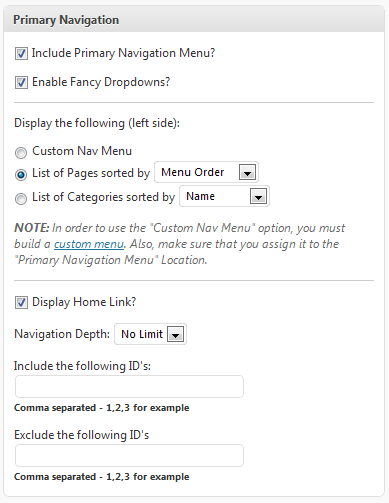
These options allow you to include the primary navigation menu in your site design and enable fancy dropdowns.
You can choose whether to use the WordPress custom menu, list of pages, or a list of categories sorted by different criteria. Additionally, you can choose to include or exclude specific ID’s to the menu.
To get the ID of a post or category just check the URL of the post/cateory when editing it and note down the number between “post=” and “&action=edit” for posts. As for categories note down the number after “tag_ID=”.
This way, you can include or exclude specific pages/categories to your menu similar to the way you are doing it for the WordPress custom menu.
Primary Navigation Extras
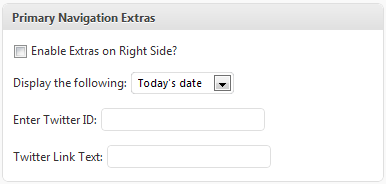
This section let’s you add to the menu one of the following options: today’s date, RSS feed link, a search form or your Twitter link. Most people will go for a Twitter link, but the link to your RSS feed is also important.
However, this option depends entirely on the rest of your Genesis design. If you have other places where you will make your Twitter and RSS feed links more visible, then you can add the search box and vice-versa.
Secondary Navigation
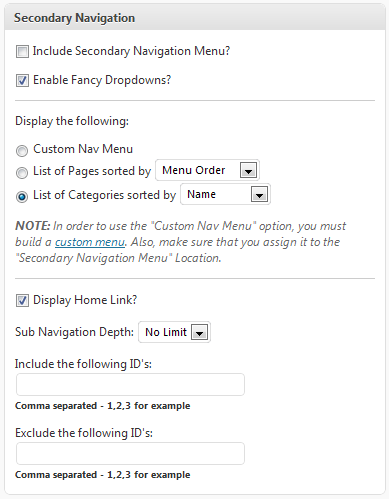
The [Secondary Navigation] section allows you to make the same settings as for the primary navigation, but lets you add a second menu to your site design.
The second menu can be really useful when you want to add specific categories to your menu and there is no room for them in the main menu.
Comments/Trackbacks
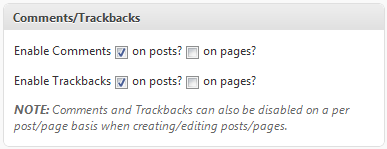
This section allows you to enable or disable comments and trackbacks for pages and/or posts. However, comments and trackbacks can also be disabled when you create or edit a post/page.
Personally, I have disabled comments and trackbacks from my pages, because I can’t see the point of having them, but it is entirely up to you whether to enable them or not.
Custom Feeds
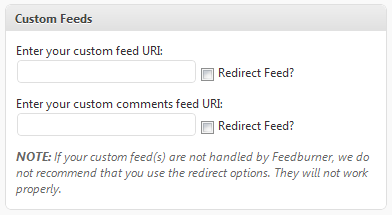
The [Custom Feeds] section lets you add and redirect your custom feed or comments custom feed to you site design. But be aware that if the custom feeds are not handled by Feedburner the redirect options will not work properly.
You need to be careful here with the redirection, because it might get into a continuous loop and your subscribers will not get your latest posts. I saw this happening to someone using Genesis recently.
Breadcrumbs
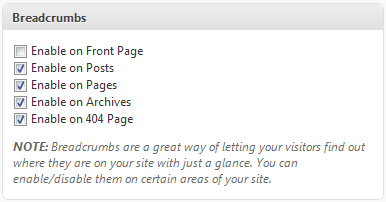
This section allows you to enable or disable Breadcrumbs for different areas of your website. Just as the note says, breadcrumbs help your visitors more easily easier check where they are on your website and navigate around it.
If you have a fairly small website, Breadcrumbs will not make a huge difference, but as it grows, they are really helpful for your visitors.
Content Archives
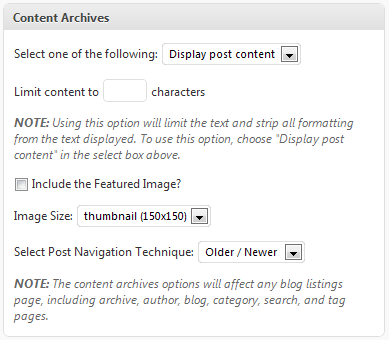
The [Content Archives] section allows you to customize the look of your archives pages. Among the options, you can choose to display the entire posts or just excerpts of them.
You can also limit the content to a specific number of characters or select posts navigation technique.
Another option here would be the ability to choose to include featured images and select their size. I haven’t paid that much attention to my archives pages, but it’s worth improving their design especially if you have a rich archive.
Blog Page
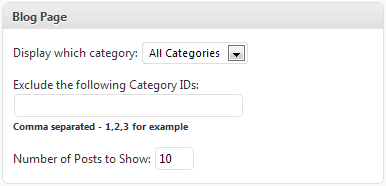
This section will let you select which categories to display on the blog page, how many posts to show or exclude some categories.
So, in case you have some categories that you would not want included in your blog page, Genesis helps you easily achieve this by excluding specific categories.
Header/Footer Scripts
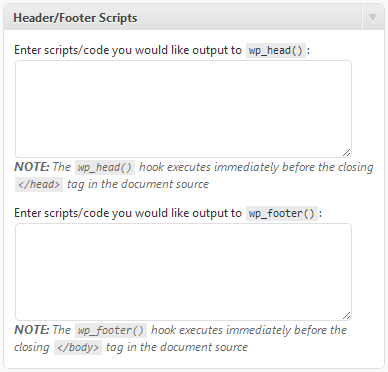 The [Header/Footer Scripts] allows you to add on all the pages/posts of your blog scripts or codes from applications such as Google Analytics, Advanced Web Stats or Website Optimizer.
The [Header/Footer Scripts] allows you to add on all the pages/posts of your blog scripts or codes from applications such as Google Analytics, Advanced Web Stats or Website Optimizer.
Choosing where to add the code is also an important decision. In my FREE Google Analytics course I have more details about this, but it matters also where the provider recommends you to add them: within the <head> tag or before the </body> tag.
SEO Settings
The Genesis Theme offers some great features to help you better optimize your blog for search engines. Apart from the inpost/page settings that allow you to add title, meta description, canonnical URLs, create 301 redirects etc, it has some neat SEO Settings, too.
Doctitle Settings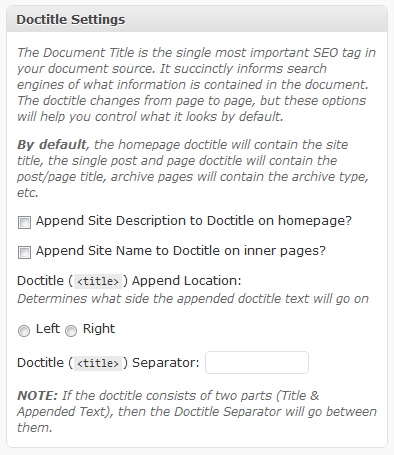
The title of web pages is a very high influencer of search engine rankings and the the title is set by the meta title tag.
That is why my recommendation would be to leave the “Doctitle Settings” as default and create a custom title for each of your posts/pages. Just add the keywords you are targeting at the beginning of the title. You can do this, while writing your posts/pages.
Homepage Settings
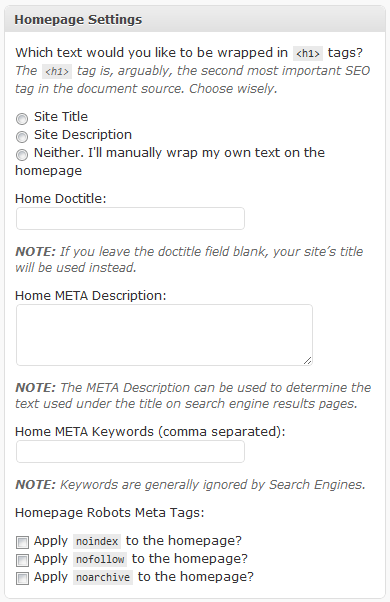
In this section, I would recommend you add a custom title and meta description for your homepage.
Additionally, you can select “noindex”, “nofollow” or “noarchive” to your homepage, but only if you know what you are doing and you have a very good reason to do it.
Archive Settings
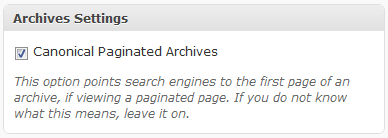
Just as the descriptions says, this option will allow you to point search engines to the first page of an archive if the search engines reach a paginated page.
Document Head Settings
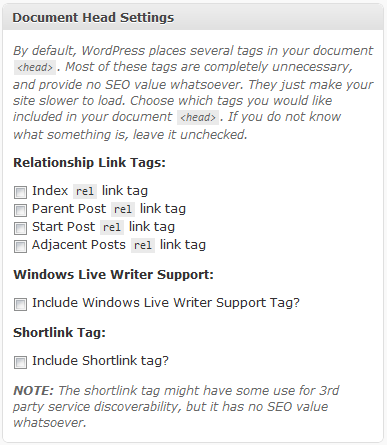
The “Document Head Settings” lets you enable some tags from the “<head>” section of your website. These tags are sometimes unnecessary and they do not have SEO value. That is why the Genesis Theme removes them, but gives you the option to enable them if they are needed.
Robots Meta Settings
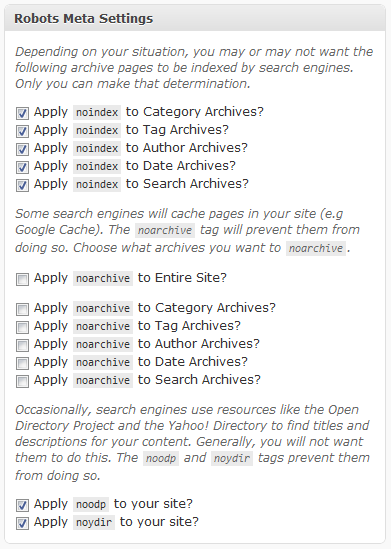
These settings allow you to add the “noindex” and “noarchive” tags for some sections of your website. Additionally, you can select to to apply “noodp” and “noydir” to your site.
The last two will not allow search engines to use the title and meta description tags of your website information from the Yahoo Directory and DMOZ (Open Directory Project).
The “noindex” HTML tag will tell search engines not to index specific pages of your website. But be careful with these, because it may harm your rankings. If search engines can’t index your website, they will not include them into their search engines results.
I would recommend applying “noindex” to sections of your website that contain duplicate content, such as archives. Sometimes other pages tend to rank higher than the pages you want. For example, you will not want your archives page to outrank a blog post, because is not such a good landing page.
The “noarchive” HTML tag will tell search engines to not cache your website (keep a copy of it on their servers). Unless you have a very good reason to do it, I would strongly recommend you to not use this option.
I am saying this because search engines prefer sites to allow them to display a cache version. That is because in case a search result can have the server down and in this case search engines can display a cached version for the visitor.
If you are not very familiar with these settings, I would recommend you to use the default ones.
Import/Export
The [Import/Export] section of the Genesis Theme Framework will let you export or import your Genesis settings files. Features like this are very handy when you are looking to easily migrate your website (move hosting) or apply the same Genesis settings to another website.
Over to you
Now, what do you like/dislike about the Genesis Theme? Are you looking to buy it? Have you encountered any issues with it? Questions? Just let us know in the comments section below.
Disclaimer: This article contains affiliate links.
Yo, great solid review! Love Genesis! Great product and stellar support. I recommend them all the time 🙂
Hi Ricardo
Visited your blog recently and noticed that you were running Genesis.
Looked good and the site was very fast.
Thanks Ricardo!
I couldn’t agree more with you.
Genesis is an excellent product, with lots of great features and it’s built by some remarkable people.
Eugen
Hi Eugen,
thanks for the review…I do have one question: if Genesis is so good, why are you running Thesis on your site instead of Genesis? and can you make a comparison between these two themes?
thanks!
Hi Ken,
The reason why I haven’t moved to Genesis yet is that once you move frameworks you need to redo the design, or at least a
part of it.
And if you do some redesign, why not completely change and improve it.
But to get a new design is time consuming, sometimes expensive and not my top priority right now.
For the moment I will stick with providing valuable content and I will focus on a redesign in the following months.
However, I have successfully tested and used Genesis for my clients websites, and this is the main reason why I am reviewing it now.
As for a comparison between Thesis and Genesis it can be done, but I am not sure if it will help. There are different
advantages for each of them. But you can subscribe for free updates and get the article in case I will cover this.
Eugen
Thanks for the writeup, nicely done. I’m thinking about buying the Genesis framework, really like their pricing scheme when it comes to multiple sites.
Thanks David!
Their pricing scheme is very good, as Genesis doesn’t have a developer option and it can be installed on multiple sites.
Very nice feature roundup and tutorial, Eugen! I wish I would have found this a few days ago, though 🙂
Oh well, I see it now and I’ll forward this on to some folks who will benefit from it. Thanks much for the work you put in on this.
Good to hear that, John!
Let you friends know about it and if they have questions, tell them to contact me.
I worked hard on the article, but it makes me so happy that people find it useful. And that priceless.
I still haven’t decided on my next framework but it will either be Thesis or Genesis. I have seen some really great designs using Thesis, but I have also read a lot of great things about Genesis…. hmmmmm …decisions, decisions
As I said in one of my comments above, each of them has its own advantages.
Both of them offer the possibility to build a great design, but you can build a great design just by modifying the WordPress default theme, TwentyTen.
However, Genesis has an advantage with child themes, which can help you a lot at the beginning, especially of you are not a designer.
I am wondering what the benefits of using genesis would be to me if I am designing a site for myself and not a theme to distribute?
I can design and develop wordpress sites decently from scratch. Any thoughts on matter?
Matt,
Frist, an entire team developed Genesis and it’s used by thousands of people. So, this is a prove that it has solid coding behind it.
Second, Gesesis is search engine optimized. It’s SEO features make it really easy for you to optimize your blog without having to install lots of plugins that will mess up the code and slow doesn’t the website.
Also, it would make your job of designing it much easier if you will go with a child theme. With some small tweaks you will be all set, having a custom design.
Let me know if you have any other questions.
Eugen
Eugen,
As usual, another immensely helpful article. I’m in the process of having one site converted over to Genesis/Prose and another built on it. This will be invaluable for me when it comes time to actually manage it myself. Thank you!
Jen,
I am really happy to see that the article helps you.
If you have any questions along the way, do not hesitate to give me a shout.
Eugen
I agree that Genesis is awesome. I build all my client sites on Genesis now. With child themes, upgrading the main Genesis framework is quick and painless!
I recently migrated one of my personal sites from Thesis to Genesis, so I know what you mean about using that opportunity to do a complete re-design. When you go for it, use the Genesis SEO Transfer plugin to move your post meta, etc.
That’s good info Steve. Thanks!
I will remember to use the Genesis SEO Transfer plugin to move the data across. It would be such a loss not to do it.
About the design, I have the ideas, I want to move, but I would rather create some content and do the design when I will be ready and it will not be such a pain. 🙂
Recently got Genesis Framework and working on learning it and have to say it is amazing and awesome because child theme offer you a lot. Will soon migrate my main blog to genesis after setting up all things.
P.S. i have headway, catalyst, thesis, woothemes and genesis and have to say they are best and i’m not able to compare any of them lovin all of them very much 🙂
Excelent post!
Eugen
This is a great post for any Genesis newcomer.
I’ve been messing about with Genesis on a development site, but when I go live I need to be looking at the SEO.
Would you say that the Genesis SEO is better than All in one SEO plugin?
Keith,
It actually depends what changes are you looking to do for SEO, but Genesis covers excellent the basics.
On top of this, you can use ScribeSEO: https://eugenoprea.com/scribe/
Eugen
Can’t comment on your article for this heads up :
I can’t actually read it without a lot of eye strain. Whatever font you are using is messed up. It looks out of focus, almost like a poor fax.
~ Paul
Paul,
I did some changes to the font. Let me know how it reads now.
Eugen
Great article and I have just purchased Genesis and one of the child themes so your article has been really good in helping to understand all the settings for a new website owner.
Genesis is a real bargain for what it does. You can use the framework on as many sites as you want, a website using it loads quickly even without additional performance plugins, and the SEO features are outstanding.
I’m confused about the WordPress.com vs. WordPress.org sites. I got a WordPress.com blog only to find out that it doesn’t handle the Amazon links.
Is WordPress.org over *.com preferred for integration with Genesis? Someone help me sort through this please. Thank you.
On .com you cannot install the themes you like, such as Genesis.
That is the reason anyone who wants to create a custom site will go for WordPress.org
The .com version is hosted by WordPress and the .org one is installed on your own hosting account. This is the difference.
If you would be interested in getting yourself a custom website, please check my new venture. We offer premium themes for free with a new website installation:
http://www.myonlinebusinessteam.com/
I have the Lifestyle Child Theme with Genesis Framework. I did run into a problem with the latest WordPress update. I lost my site logo and I can’t find an answer to the problem.
Has anyone else had this issue? Any fix? Otherwise, Genesis is a great feature.
Thanks,
Mike
If it’s not too late, please provide us more details and we might be able to help.
Eugen
Its really useful tips., I have used Genesis theme for my blog and I haven’t used any child themes, instead I have used the custom child theme. I design the blog myself. Thanks for sharing.
That’s an excellent choice, Bogati.
Hi Eugen
In the SEO Homepage Settings there is a section on H1 tags – do you usually leave that as the default?
I have just set up a Genesis theme for a client, but the homepage is made up of featured posts / pages – don’t think that it has an H1 tag.
How would you treat that case?
Hi Keith,
In this case, I would recommend you to go with the Site Title if it contains keywords that you would like to rank for.
Otherwise, the Site Description will do the work.
Let me know if you have any other questions.
Thanks Eugen
I’ve only just started using Genesis so I’m sure that I will take you up on your generous offer.
Hi Eugen,
I’m looking for a way to move “comments” form from after to before the comments in Delicious / Genesis theme. Under some of my posts I have so many comments that my visitors can’t even find the form (or are too lazy to scroll all the way down the page). I’m assuming this can be done by adding a filter to functions.php, or maybe by using hooks but I have no idea how to do it.
Also, I was wondering how can I place a link or a few links within a post that would scroll (when clicked) to the comment form location under the post.
I appreciate your help, thank you.
Darek
Hi Dariusz,
Thanks for asking.
The easiest way to do it is to place a link at the bottom of your article which includes “#respond” at the end of your URL.
So for example, you can place a link on your “Smoke Alarm Maintenance, Cleaning, and Battery Replacement” article like this:
If you have any questions or comments post them in the comments section below.
The URL is this one:
http://www.checkthishouse.com/5558/smoke-alarm-maintenance-cleaning-and-battery-replacement.html#respond
… and you can see that has a “#respond” at the end. Just do that for each of your articles and it will work.
Another way is to use Genesis Simple Hooks or to actually code a change in functions.php, but that involves some coding knowledge.
I hope this helps, but if you have any other questions, do not hesitate to ask.
Eugen
Hi there,
I just bought the framework and another child theme, as well as hosting from StudioPress, and I didn’t realize that the basic statistics view is something I’d lost altogether. I had the site on wordpress.com for a little bit and now I’m wondering if I’m missing something or does going with self-hosted, by design, mean no basic analytics via the wordpress platform?
Thanks ahead!
Hi Natalie,
If I get this right, you don’t have anymore the basic statistics and this is because that is something offered with your WordPress.com account.
However, you can still get those statistics with Jetpack (http://jetpack.me/). If you are referring at Google Analytics, then you might need to add the tracking code in Genesis.
Let me know if this answers your question.
Nice articles with cool explanation.
I am soon going to buy the pro package of genesis.
That’s good news, Hastimal. I am glad you like them.
Do you know if there is a way to have different content in the right sidebar of the Enterprise Child theme. Any help appreciated.
I don’t see any reason why you shouldn’t be able to add content there. Have you tried and it’s not working?
I’m looking for SEO optimized themes and found your article.I’m little bit confused on wwhat to choose between thesis / genisis
Mark, in terms of SEO, both of them have quite similar options. Are you looking for something in particular?
Eugen
I am wonder what the url of the “blog” page that can be configured to show only some categories is. I have configured it, but don’t know how to access it.
Can you give me more details about this Susan?
I might be able to give you some pointers. Where about you’ve created this page?
Thanks for the essential settings and review. I am now using the Genesis theme on my site.
That’s really goo d to hear Aman. I am glad that my article helped you learn more about the Genesis theme and how to use the framework.
Hi,
I am running a website http://www.jaibeesview.in
Kindly help me in adding some text after the secondary navigation menu of genesis. Like in this website http://www.khmedia.in.
Jaibee, use Genesis Simple Hooks to get easy access to modifying hooks and then add in the genesis_before_content_sidebar_wrap hook the HTML code that you want to be displayed.
Very good post! I just bought Genesis/enterprise and am trying to make it work. You obviously are very good at this so maybe I can bother you with a question. Is there any way to get rid of the header completely (or in large part)? I’ve seen some people writing in code and referring to the css, but I’m admittedly clueless. This is what it looks like now but I’m not sure which numbers to change to make the header disappear:
/* Header
———————————————————— */
#header {
margin: 0 auto;
min-height: 0px;
overflow: hidden;
width: 960px;
}
#title-area {
float: left;
overflow: hidden;
padding: 25px 0 0;
width: 360px;
}
#title {
border: none;
font-family: ‘Droid Sans’, arial, serif;
font-size: 36px;
line-height: 42px;
margin: 0;
padding: 0;
text-transform: uppercase;
}
#title a,
#title a:hover {
color: #333;
text-decoration: none;
}
#description {
font-family: ‘Droid Sans’, arial, serif;
font-size: 14px;
}
#header .widget-area {
float: right;
width: 590px;
}
Any assistance is much appreciated! Thank you.
Hey Misha,
I would love to help.
In order to hide a specific section, you will need to add this code into the CSS of that section: display: none;
So, in your case, the header code will look like this:
#header {
margin: 0 auto;
min-height: 0px;
overflow: hidden;
width: 960px;
display: none;
}
Let me know how it goes.
Thank you for your help! I appreciate it. Your suggestion worked, but I ended up not liking the resulting product. I did, however, gain the courage to play around with some more css commands/instructions/code. Thanks again 🙂
It’s great to hear that, Misha. Kudos to you!
You should never be afraid of testing, but you might want to do it on test environment, to make sure that you’re not breaking something.
This is how I do it.
Thanks. I was looking for same info. Genesis rocks!!
I agree with you. Genesis is truly awesome.
I’m working with the inove theme and it has all of my post titles listed as tags. Does anyone know how to fix this issue?
I haven’t worked with that, but I would recommend you to look into getting the Genesis framework.
It’s really inexpensive and you can get some great child themes that are also responsive.
Agree with that Eugen.
A great platform and the child themes are fabulous.
Getting involved with Genesis is the best move I ever made.
How do Breadcrumbs on Posts work? Posts do not have parent-child relationships, they are flat. Just wondering.
I have a little over 3 years experience using WordPress and am about to build another site. The backend on a premium theme I’ve used in the past was pretty buggy so I am looking to purchase something with solid code. My HTML and CSS knowledge is proficient. Will Genesis and a child theme be difficult for me to use? I was also looking at Elegant Themes because of their appearance. Any advice would be greatly appreciated.
NIce article, it really helped me understand what comes with the Genesis framework when thinking about building a WordPress website.
hello. I have one questions please answer it??
Q1. All in one seo vs genesis seo , which should I use in my blog ??
I always use Genesis SEO, as it doesn’t ads additional overhead to my sites.
So, my understanding is that Genesis is an SEO framework and not a design framework where I can have maximum control over the look of a child theme? I would certainly like to customize the look of one of the child themes I like, but having to do the heavy lifting of changing code is daunting. I understand the benefits of cleaner code and SEO, but I don’t know if my SEO can be made significantly better with Genesis. How important are load speeds these days really? European up/dow are right around the corner in the US aren’t they?