Updated August 06, 2012
Continuing with the WordPress tutorials series, today I will write about how to install WordPress themes on your blog.
Similar with the WordPress installation, there is an automatic and a manual way of doing it and I will cover both types of installation in this article.
Choosing a theme is an important decision for your blog, because you can either go for a custom design of your blog or choose a premium theme, such as Thesis, Genesis or Headway (aff links) which can be later customized.
In either of the above cases you will need to install the theme and even if some of them have installation instructions, you will find this article handy. So, bookmark it! 🙂
But, let’s see how you can install WordPress themes on your blog.
I. Manual WordPress Theme Installation
The first method of installing WordPress themes is the manual theme installation and requires you to upload the theme on your web hosting server, make any required settings (by your WordPress theme provider) and activate it from the administration area.
Similar with the steps 5 and 6 from the WordPress installation article, upload the theme to your web hosting server. Make sure to upload the directory into the [/public_html/wp-content/themes/] path.
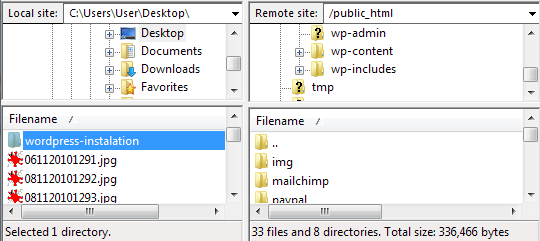
Once the directory is uploaded, just go to the [Appearance] section and select the [Themes] option. From this section, just activate your newly uploaded theme and enjoy it.
And that’s all!
II. Automatic WordPress Theme Installation
Now, if you would rather go the easy way, and automatically install your WordPress theme, go to the [Appearance] section and select the [Themes] option. From here, select [Install Themes] where you have these options available:
- Search – this option allows you to search by theme, author or tag and apply some advanced filters to it.
- Upload – this is the option you should use if you have already downloaded the theme or if you’re using a premium theme
- Featured – using the [Featured] section you are able to choose and install from 15 featured themes and if they suit you needs
- Newest – here you can check the newest themes uploaded to the WordPress theme gallery
- Recently Updated – this section displays the latest 15 updated themes
But for our example we will choose to upload a theme and install it.
You will see the [Install Themes] tab only if you are using a self-hosted WordPress installation. This is not available if you are on WordPress.com.
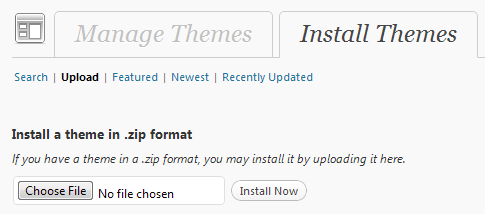
Next, select [Upload], browse to the location of the .zip archive, select it and press the [Install Now] button. Once you do this, your theme is installed and you are all set.
Now, which of these methods do you prefer or have used before? Any problems occurred? Let us know in the comments section below.
When I click on the Appearance>Themes, I don’t see the “install themes” tab. There is only the “manage themes” tab. Do you have any idea why the “install themes” tab is not present on the page?
Does wordpress not support this any more?
Thanks
Could you please check what version of WordPress do you have?
I suspect that you do not have WordPress 3.0
Eugen
I just created a new account so I am assuming I have the latest version…yet the “install themes” tab is still not there.
Do I need to updgrade to premium?
Thanks so much for you help!
I am really new to wordpress…do I need to have a different host like GoDaddy in order to import a custom theme?
If you are speaking about creating an account, this means that you are on WordPress.com and not on a self hosted installation.
In this case, uploading themes is not permitted on WordPress.com, due to specific limitations of functionality.
However, I will be able to help you. Drop me an email and I will send you more details.
Eugen
Hi! I am also new to wordpress and just wondering why I don’t see the ‘install themes’ tab? I just opened a wordpress account so I would assume that it was the latest version? I paid to map my domain, does that not include the hosting as well? Any immediate help would be awesome. Thx.
I am having the same problem. I just created a wordpress 3.1 blog, hosted and everything, yet I am not seeing the install theme tab. Suggestions?
Could you post a screenshot from the [Themes] section?
It’s because in order to have the INSTALL THEMES tab you have to be self hosting WORDPRESS on your own server (not on wordpress.com).
Well, don’t know how to do that. It looks like one in your article, just without the ‘Install Themes’ tab. Just Manage Themes.
That’s fine… Now are you on a self-hosted WordPress installation, or you just have an account on WordPress.com?
i tried to install 2010 weaver theme and other in my site. All things goes fine but at last when i click upload new theme , it shows ‘unpacking the package’ only.
reply asap.
Maybe it’s something wrong with the theme. Have you tried with a different one?
I’ve installed wordpress 3.3.1 on my server and I am not seeing the “install themes” tab. “manage themes” is the only option available to me.
Hey Emily, do you still need help with this? It’s strange to hear that you are not able to see that tab on a self hosted WordPress installation.
im having the same problem with you guys. my WP have ‘no install theme tab’ and i’m just have an account on with WP. Unfortunately i cannot solve this problem. please help me.
Reen, in this case you will need to get yourself a hosting account (https://eugenoprea.com/hostgator/ – use eugenoprea as a coupon code), a domain name if you need one (https://eugenoprea.com/namecheap/) and install a self-hosted version of WordPress.
Once you do that, you will be able to install any theme you want on your blog.
eugen, you gave 2 links above. what is the 1st link for?
Thanks for this tutorial! I followed both How to install wordpress, and how to install a wordpress theme! They both worked amazingly for me, and now my site is up and running! I can’t thank you enough Leland -Much Love?
Both methods are very easy. Nice article.
Hi great blog! Does running a blog like this take a lot of work?
I’ve no expertise in computer programming but I was hoping to start my own blog in the near future. Anyway, should you have any recommendations or techniques for new blog owners please share. I understand this is off subject however I simply wanted to ask. Thanks!