Gmail is in, my opinion, one of the Google’s best products which helps users easily manage their emails. That is the reason I want to share with you how I use Gmail and some tips on how you can better use it.
Gmail can help you become more productive and finish reading your daily mail much faster. But let’s see how you can become more productive and get done more things daily with Gmail.
1. Use labels to categorize emails
One of the first features that you should use from Gmail is labels. They can help you categorize the emails you receive and filters will help you automatically assign labels to your incoming emails.
The labels will be displayed on the left side of the Gmail window. To create labels just go to [Settings] and select the second tab called [Labels]. From here you can create new labels, remove existing ones or choose if they will be displayed on the left side of the window or not.
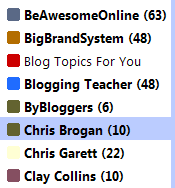
Now, to apply labels for specific emails you can either do it manually, by selecting multiple emails and select [Labels] from the top of your inbox or automatically.
To automatically apply labels, you need to select one or more emails and from the [More actions] option select [Filter messages like these].
The wizard will help you configure the filter that will automatically apply a label to the email you want.
2. Start with your most important emails
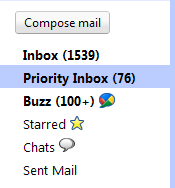
Getting overwhelmed by emails is something we don’t really want to happen to us, especially when we are busy doing other important things. But, unfortunately, this happens to the majority of us and there are not too many things we can do about it.
However, one of the newest features of Gmail, [Priority Inbox], can help you better manager your emails.
Priority inbox will automatically detect your most important emails and separate them from the rest of your emails. In this way, you can start by focusing on exactly what really matters.
It acts as a second inbox, but only contains your most important emails.
If you want to check a message later, just mark it with a star and it will become easier to be found in the future.
The emails you read or reply to often it will be automatically added to the priority inbox. However, if you think that an email is not important or it is but it’s not marked yet, you can always mark emails as important or less important.
To find out more about Priority Inbox, you can check this video.
3. Add multiple inboxes to your Gmail account
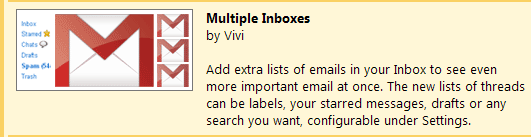
Multiple inboxes allows you to manage multiple email accounts straight from your Gmail account without having to login into multiple accounts.
This feature is really useful when you have more than 3 email accounts and need to use multiple logins to access them.
To activate [Multiple Inboxes], just go to [Settings] > [Labs] and enable it.
Once enabled, you will get another tab in the [Settings] section, so go there and add your newly created labels that will be displayed in your Inboxes.
Please note that before enabling Multiple Inboxes it would be best if you will configure the additional email addresses and create labels for each address.
4. Check unread email
![]()
After you used Priority Inbox, you might want to dive into your unread mail and the best way to see only the unread emails is to use a custom search.
So, to see only the unread emails from your account, or mutiple accounts type in the search box [label:unread].
This way, Gmail will display only the unread emails from your account.
5. Check unread email for a specific account
![]()
Personally, I have 5 accounts configured in Gmail and most of the time I am not reading all of them. So I find myself in the situation that I want to check the unread emails for only one account.
If you have multiple email accounts and want to check the unread emails from only one account, just type in the search box [to:my@emailaddress.com label:unread] and you will see all the unread emails for your account (make sure to replace my@emailaddress.com with your email address).
In case you would like to find out more about how to setup an email address for business in Gmail, head over to the Third Tribe and look for [Setting up an email address for Business]. You will get some great insights on how to do it.
Over to you
Does this make any sense to you? Let me know your thoughts or questions in the comments section below.